LagGoggles
Lag Goggles is an additional mod that you can use to troubleshoot lag in your base.
Setup
Download
- Go to this link and download the file
- File name: LagGoggles-FORGE-1.12.2-4.1.jar
Installation
- Drop the file into your mods folder (easiest way to find your mods is by starting your game going to Options → Resource Packs and clicking the “Open Resource Pack Folder” button then going to the parent folder)
- Re-launch minecraft. You should see the mod LagGoggles listed in your Mods list after Minecraft re-loads.
Configuration
- The next time you launch Minecraft, you will need to find the keybinding “Profile GUI” (I use Home key)
Getting started
Once you've logged into the server, hit your new keybinding you setup in step 3.
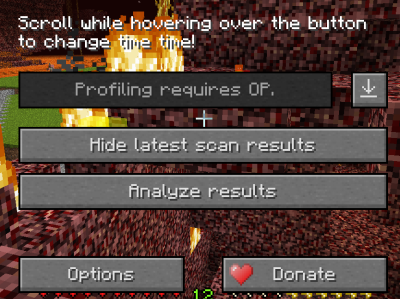
Clicking on the little down-facing arrow will allow you to see the lag overlay.
If your block is yellow, it's causing a little lag (pretty normal for an modded server) If it's red do what you can to not leave it on.
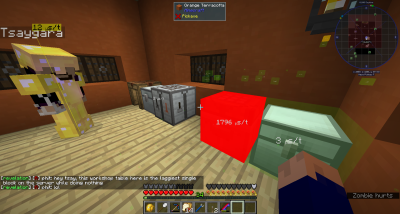
FAQ
Q) Why isn't the block μs/t updating?
The server polls all blocks and mods and generates a static profile. You are seeing this profile.
Q) How do I update the Profile?
Click the “Profile for 30 seconds” button in the GUI (20min cooldown)
Q) What are the big colored clouds in the sky when I have the overlay active?
These are overall chunk indicators, showing gradients similar to blocks just on a per chunk-basis.
Q) What does the μs/t mean?
This is the amount of time this blocks take to update per tick. Every tick the server has 50ms to calculate everything happening on the server, each block takes away from that time, once a single tick takes more than 50ms, the TPS (ticks per second will drop below 20) e.g. 10TPS means each tick takes 100ms.
Q) How do I use this info to reduce server wide lag?
Anything that does something takes time. So make sure that when you are setting up machines, or auto farmers (for example) that you either manually turn them off when not using them, or have them set to automatically turn off when the inventory of whatever it is you are farming reaches your desired threshold.